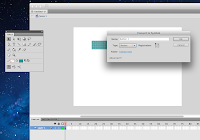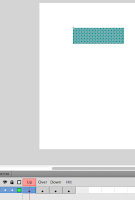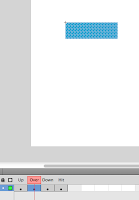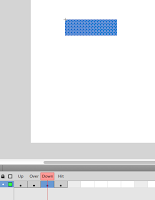http://www.adamdedman.co.uk
This is Adam Dedman's web site. I really like the layout of his home page; the thumb nail sized images sorted in to a grid looks professional. It is very easy on the eye and makes navigating around the site simply done. The plain white background gives a clean look and calms down the vibrance and business of the images. Another element of his site I liked is how the image's title rolls upwards in a text box ( the same width as the image it's self ) when scrolled over.
http://www.iamdarrenjohn.com
This is Darren John's website. I find his artworks interesting but the layout is rather dull. The works are in two columns but seem a bit messy and hard to distinguish from one another as they are so close together and the white background blends in to the images - making it even harder to distinguish one from another.
http://davebain.com
This is Dave Bain's web site. I really like how the fresh bright colours from his work sit on the plain white background. Having headings that are not created from type using the key board but by drawing it as an image adds more interest - e.g. 'New In'. My most liked feature to his site is how clips of Images have been shown in a long rectangular shape. This is more interesting than the conventional portrait rectangle which most images are designed to fit in.
http://jessicahische.is
This is the home page of Jessica Hische's web site. I really like how neat the layout is. All type is positioned in one left column and images are to the right. The home page has a grid of images that work really well. The images are of small close ups that open up to the larger full size version once clicked on. This is a clever way of portraying work as it allows you to select the best part of an image to show for a first impression.